If you use the Migration Assistant to move your old system over to a new one, it's important to take a few things into consideration relating to your Cherry Audio installations. This guide will help you make that transition as smoothly as possible so you can get back to the fun part of making music on your new computer!
If you were previously running a version of macOS that predates macOS Ventura and your new system ships with Ventura installed, please ensure that you have the Ventura-supported releases installed before moving forward with this guide.
Your existing activations, which are carried over from the old system, are going to mismatch on your new machine. For that reason, the first thing we recommend doing is deleting the following folders from your new Mac's User Library:
- ~/Library/Application Support/CherryAudio/Shared
- ~/Library/Application Support/CherryAudio/product_name/Plugin
-
~/Library/Application Support/CherryAudio/product_name/Logs
- the logs are not mission-critical, but if support requests logs in the future, it's confusing to have files from the previous system carried over.
(note: substitute product_name with all installed products on your system)
If you use Voltage Modular, please ensure you have the most recent version installed and delete the following User Library directories:
- ~/Library/Application Support/Voltage/Modules
- ~/Library/Application Support/Voltage/Cache
- ~/Library/Application Support/Voltage/Logs
If you don't plan to continue using your Cherry Audio products on your old Mac, deactivate those through the Devices section of your Cherry Audio account by clicking the Remove button on the instance of the product activated on the old computer.
This is also a great time to reflect on whether you want your new computer to have the exact same name as your old one...
After completing those steps, you are ready to launch your plug-ins or standalone applications. Upon launching the first product, you will be prompted to log in to your Cherry Audio account. Each product will then need to download fresh activations. After all the new activations are downloaded, you are all set!
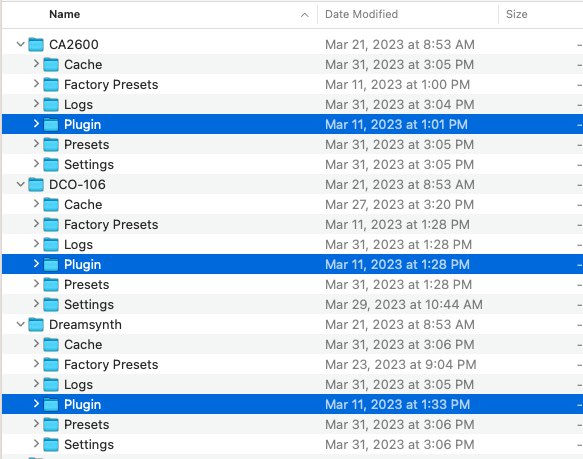

Danny L
Comments